Apple computers came on the scene in 1976, and while they faltered a little in the 90s, Mac has been the leader in computer technology (and marketing!) since 2001. Whether you have an iPod, and iPhone, or an iMac – this innovative company has managed to wheedle their way into most aspects of daily life. The slick and sleek design keeps Mac lovers coming back again and again to this trusted brand – but do you know the tips and tricks keeping these customers so loyal? Read on and you might just become a convert yourself!
Unit conversions
Speaking of conversions, how much time do you waste converting units through Google? In Yosemite, Apple Mac’s latest operating system, you can “unit convert” anything in a snap! Want to know what 20 stones is in lbs? You got it – and Yosemite won’t even ask you why. The best bit is that Yosemite is smarter than you think: it’s able to give you the conversion you’re looking for as well as plenty of alternatives that may not have crossed your mind. This is great for currency calculations of course, as you just type in $200 and you’ll get that conversion for all the currencies available, like Euro, Yen, and American dollars.
🙂 🙂 🙂
If you’re an emoji fan, and let’s be real, who among us isn’t, then you’ll be right in your element with Mac’s awesome, and yet sometimes bewildering cachet of special characters. Simply hold down the E for your symbol options or go to the Edit menu and you’ll see “Special Characters” at the bottom of the list. This panel allows you to access a massive range of symbols you can drag into your documents to add some pizzazz. While not every app or operating system supports them, if you’re talking with someone Mac to Mac, they’re an essential part of your keyboard.
Signatures
How annoying is it when you’re working through bank papers and then you come to the signature part. In the dark ages, we’d have to print the things off, scan them and fire them back to our banks, but not anymore. With Mac, you can sign a PDF right in. All you have to do is drag the PDF into the email you’re sending and hover over it until a button appears. Click it and you’ll get a slew of options, including one for signing documents. Just squiggle your signature on your track pad, or you can even use your webcam to take a picture of your signature. It cuts out the background and will blend in seamlessly with the PDF you’re signing.
Security
If you have more than one Apple device, then you should be using the iCloud Keychain. It allows you to keep all of your Safari website usernames and passwords, as well as any credit card or Wi-Fi network information in sync across all your devices. How does this help? Well for one, you don’t need to worry about losing your passwords all the time. And it also cuts down the time it takes to log in time on your Mac. And speaking of saving time, you won’t need to keep entering credit card details each time you shop online. While the set-up can be a little time consuming and complex, iCloud Keychain is well worth the time in the long-run.

Cover your tracks!
Digital privacy is becoming a big deal these days, and we’ve all got to take better precautions when it comes to leaving our so-called “digital footprints”. With Mac, it’s easier than you think. Back in the day, Safari allowed us to clear our histories easily – but it came with a price – we lost all of our passwords and other important data. With Yosemite, covering our tracks has become that much easier: you can clear your data from the beginning of time to the last hour you used your search! You can be as specific as you want to be, so if there’s a particular day you want to clear, you can have your cake and eat it too. Best of all Yosemite clears your history from any of your devices that are signed into your iCloud account.
Control Freak
You know that thing when your parents are like, “how do we work the Google?” A great trick with your Mac is the ability to view someone’s screen or even control their Mac over the internet. Simply launch Screen Sharing (find it through Spotlight), and enter the Apple ID (which can be found in the iCloud pane of System Preferences) of the person you want to help. They’ll be prompted to grant you permission to view their screen, or they can then click on the Screen Sharing icon in the menu bar and grant you the power to remotely control their computer.
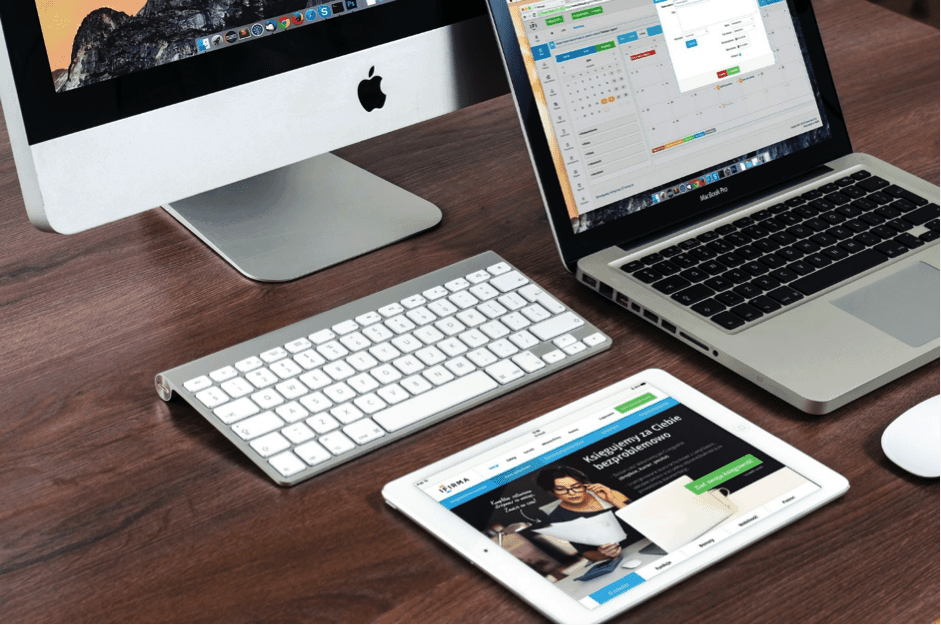
SMS
Did you know that with Yosemite you can have your SMSs come straight into your Mac or other iOS devices when they arrive so can reply to them from there with the aid of your keyboard, giving those thumbs a much needed break. You need to be running iOS 8.1 on your iPhone, and be signed into your iMessage account that has your mobile number linked to your iPhone and your Mac and other iOS devices. Then all you’ve got to do is turn on the Text Message Forwarding option under Settings. Easy peasy.
App Attack
Mac has an incredible array of amazing apps, but there are certain ones that simply make life worth living. Here are some of our faves:
- Alfred: Say hello to our favorite application launcher! While Spotlight has received plenty of praise in Yosemite, Alfred is free and therefore well worth the download! New to Alfred? Don’t be scared or shy, there are plenty of beginner’s guides out there that will help you learn him inside and out – including all of his sneaky, hidden features! Intrigued?! He gets even better: he comes with an impressive list of workflows that you’re able to automate, thus saving you more of that precious thing called…time.
- Notational Velocity: Notational Velocity a huge fan-following and there’s a good reason why – it’s the perfect app for letting you take quick notes and find them easily later. Sounds too simple to be amazing? Think again! It even syncs with other services such as Simplenote or Dropbox, making your life easier.
- aText: Text expansion will save you hours of typing each day. You just type a small word or combination of characters and it’ll expand into complex sentences that you often use, while also blowing your mind. aText is a dream come true because it offers so many great features costs the same price as a BK Stunner Meal – that’s right, a cool 5 bucks. You can’t afford to not buy it.
- Pixelmator: Now that everything we use to capture images comes with a filter, you’re going to need a tool to help you edit images to keep your personal brand going. While you may be adept at Photoshop, sometimes you just want something simpler. Well you’ve found it in Pixelmator. Don’t be put off by the $30 price tag – it’s quickly becoming everyone’s go to image editor for Mac. It’s super easy to use, comes with all of the features you’ll ever need, and it’s affordable compared to other image editing software on the market.
- lux: You love your Mac and we’re not judging you. But constant screen time can put a real strain on your eyes and you need those peepers to live life to the fullest. f.lux is your friend and sits in the menu bar, quietly changing the color temperature of your monitor based on the time of day, to give your eyes the break they deserve from working so hard all the time! This doesn’t mean you shouldn’t take breaks – but what do you have to lose, besides your eyesight? f.lux is free, by the way, and yes, it’s a little off-putting at first, but give it a week and you’ll notice a life-changing difference!
Desktop Wallpaper: Still a Thing
Yes, people still need desktop wallpaper, and not the monstrosities you might remember from the late 90’s. Here are our top 3:
- HeartMonitor
This application places a heart on your desktop. Really! And it beats faster or slower, depending on your CPU usage. Go a step further and turn on the sound and you’ve got a live heart on your hands. Is it creepy? Kind of, but it’s pretty cool to see the amount of CPU you’re burning through, and the thumping can be soothing too!
- EvilMac
The name is scary than it should be. Evil Mac doesn’t turn your Mac into a blood thirsty robot – you wish! It simply inverts colours. Nothing evil about that, though it does look quite sinister depending on what images you have on your screen.
- iCursor
iCursor, while not a wallpaper per se, can still add some flair to your desktop. It adds particle animations to your cursor trails which is pretty darn awesome. Want stars to shoot out from the end of your cursor? Sure, no problem! How about flames? You got it. In fact, there are more than 20 different animations to choose from and you can customise them to your heart’s desire!
Mac has a lot to offer, but the set up can be a little intimidating, especially if you’re used to working on Windows PCs. Here’s where we come in. We are now an Authorised Apple Reseller so you can buy all your Apple devices through Geeks on Wheels. Then one of our Mac experts can come to your home or business to set it all up and teach you how to use your new computer, or other Mac devices, in no time. From apps to tricks of the trade, software installation to safe downloading – we can show you how to get the most out of your Mac devices. Give us a ring today and let’s get started!
Additional Reading:
http://lifehacker.com/top-10-projects-features-and-tips-every-mac-user-shou-575719595
http://www.pcmag.com/article2/0,2817,2459322,00.asp
Videos:
https://www.youtube.com/watch?v=xUZkJmIYJ9s Top screen savers for mac
https://www.youtube.com/watch?v=1kA_bol2-cA 5 mac apps you should be using
