Windows Vista is coming to the end of its life and here is how we can help you
You knew this day would come, the signs have been clear and you’ve felt that it was only a matter of time before your loyal computer would be near the end of its life.
On the 11th of April, Windows Vista will come to the end of its extended product support. This means that Microsoft will officially finish its support and there will no longer be security updates for your computer. Unfortunately, If you continue to use Windows Vista after this date, your system will become increasingly less secure, leaving your computer vulnerable to cyber threats and security issues. Having good security is especially important if you are using your computer for emails, the internet, online shopping or business purposes. However, if you have already upgraded your machine, there is no need for you to worry. But, if you are unsure or know for certain that you are using Windows Vista, then you are left with a couple of options.
The chances are, if you are still using Windows Vista, then your computer is likely more than 5 years old. Older machines aren’t built to handle the latest system upgrades and due to the age of the computer itself, it would be worth investing in a brand new computer to give you peace of mind that your files are in a fresh and secure machine. But don’t ditch your old computer just yet! Before you do anything, it is important to secure your data and save your files, this will allow us to transfer your data onto your new computer, making your new device feel like home again.
How can I tell if I’m using Windows Vista?
If you are unsure about Windows Vista or want to find out about your operating system information, then follow our step by step guide below.
Step one: On the desktop of your computer, there should be a little round button with the Window Vista logo in the lower left of your computer screen.
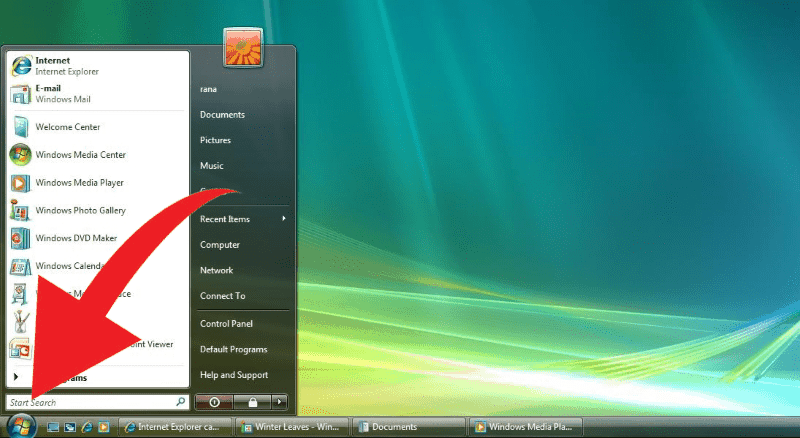
Step two: Click this button to bring up a menu. From here select the option that says ‘Control Panel’.
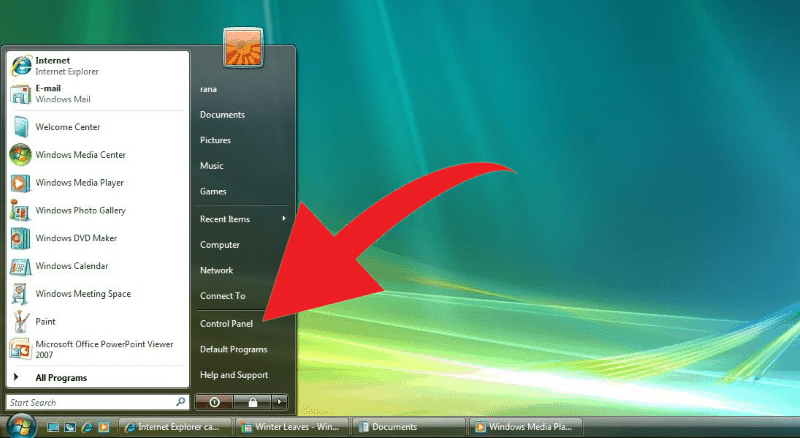
Step Three: Once you are in the control panel window, select the option that says ‘System and Maintenance’
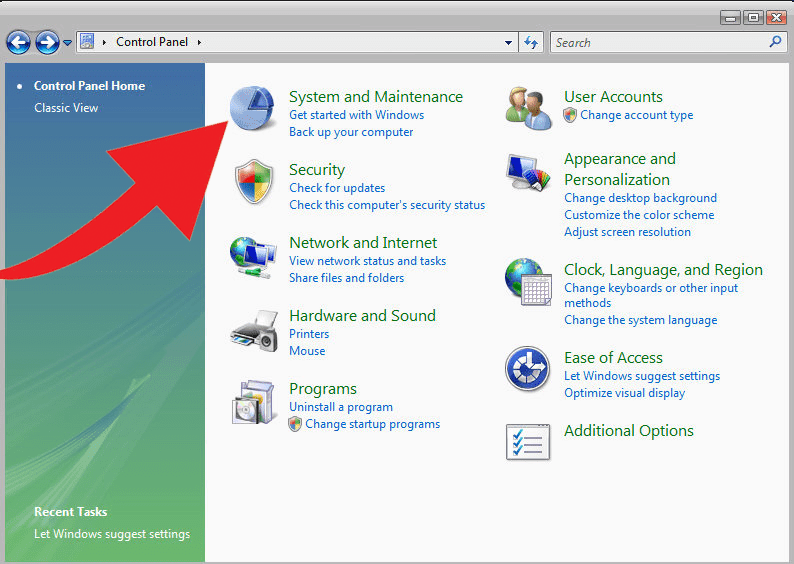
Step four: Within System and Maintenance, you will need to click the ‘System’ option.
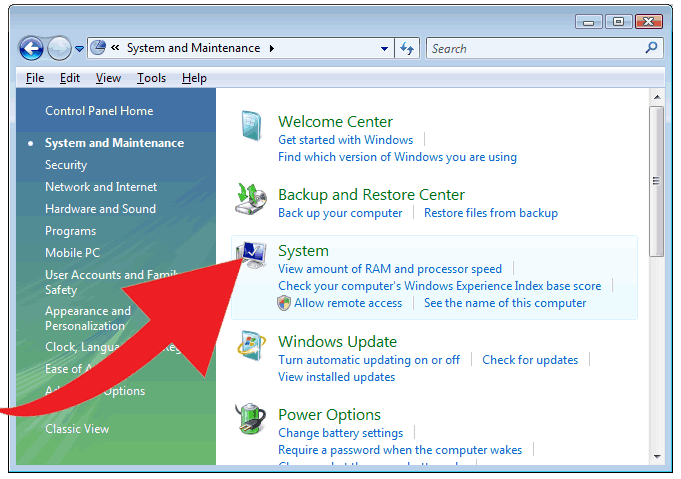
Step Five: Once you have clicked ‘System’ you will be taken to a window that looks like the one below. In the text below you will find what version of Windows your computer is running.
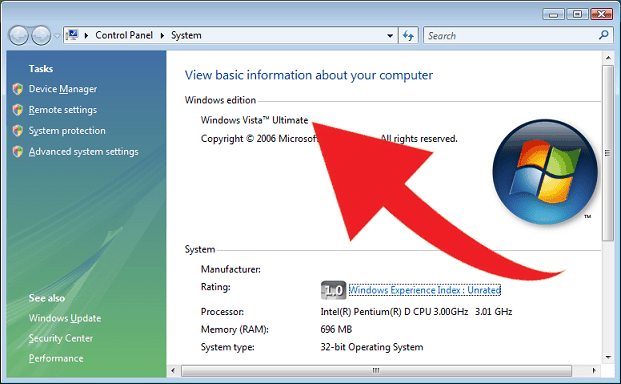
If you are still unsure if you are running Windows Vista or would like to find out about your current computer system and its product lifetime, then please call us on 0800 424 335 and ask to speak to our Geeks about identifying your computer.
Recommended Computer upgrades
If you have Windows Vista, then it’s about time you looked at upgrading to a brand new computer. Fortunately, we have a fantastic selection for you to choose from, customised and personalised towards your needs.

This machine is perfect for the everyday computer user with all your favourite programs, high-performance speeds and a family friendly interface that will make you feel right at home. The Geek PC is made to suit your needs and is fully customisable to your request. Our Geeks will make sure you won’t pay for unnecessary features or excess specs that you won’t need, while also making sure that you get a computer that exceeds all your expectations!

Perfect for life on the go. Have you found that are constantly moving from place to place, or need something smaller than a desktop with all the features you love? Then our everyday Laptop could be the right device for you. This laptop will redefine the way you use technology with its sleek and lightweight design, making it the perfect couch companion to check your emails, browse the internet or work on that special project.

Have you been dying to look for an excuse to convert to the Apple Mac family? With its simple and polished design inside and out, the Apple Mac range has revolutionised technology, making everyday computing fun and friendly. With the choice of a Desktop, laptop or tablet, Apple provides the option to jump on board with a new device wherever you feel comfortable, making technology accessible for everyone.
Will I still be able to use Windows Vista after the deadline?
If you have an unsupported version of Windows Vista, Windows and your computer will continue to start and run. However, you won’t be able to receive software updates from Windows anymore and your computer, data and personal information stored on your device will be an open target for cyber threats and viruses.
End of Life or End of Support refers to the date when Microsoft no longer provides automatic fixes, updated, or online technical assistance. This is the time to make sure you have a secure way to backup your data and transfer to a new device as soon as you possibly can.
What do you mean Windows Vista is 10 years old?
Microsoft released Windows Vista and Office 2007 to the general public back in January 2007. That year alone changed the face of technology, with the first iPhone being released in June that year along with the ever friendly and extremely helpful Google Maps Street View. Windows Vista came more than five years after the introduction of its predecessor, Windows XP. Vista was then succeeded by Windows 7 which was released worldwide on the 22nd of October 2009.
What is the next step?
The current version of Windows on all new computers is Windows 10. The most obvious change is the start menu, which resembles something closer to a family friendly tablet or smartphone design. Our Geeks are fully equipped and able to coach you through Windows 10. We will be able to transfer your files, photos and data safely, while also setting up your computer the way you like it. We can also install our recommended Anti-Virus software to make sure you are protected and comfortable on your new computer. Call us today on 0800 424 335 to get your Geek around to help guide you through and set you up.