Full stream ahead – How do I join the revolution?
TV ain’t what it used to be. And thank heavens for that – thanks to online streaming we no longer have to endure infomercials, never-ending Friends reruns and the painful squeals of Peppa Pig because there’s literally nothing else on. From Netflix to Quickflix, Lightbox to Neon, the world of internet TV offers you a platter of choice. Now that Netflix is available in New Zealand, our local internet TV providers have had to step up their game. You can stream TV shows new and old, obscure and not so, or just subscribe to channels like League Pass if you’re mad about the NBA. Like all things shiny and wonderful, most TV streaming services come at a cost. Don’t let this put you off, though, as the right subscription could be worth its weight in couch potato gold, especially as SKY TV subscriber fees have gone up. Think about what you’d pay for SKY TV, or the amount you previously might have spent at the video store in the olden days! Some services require more gadgets than others, and it all depends on what you want your TV and movie watching experience to be like. If you’re happy with what the local network has to offer, you might be fine with simple and free access to TVNZ and TV3 On Demand, which allows you to stream what’s being aired on local TV at any time. If you want more choice, and just wanna spend a weekend binge-watching a hot new release, then Netflix might be the way you want to go. SKYGO is a SKY TV service that allows you to live stream from SKY itself, on any of your devices like your phone or tablet, even if you’re not at home. If it’s not TV and movies you’re after, but music, services like Spotify allow you to stream music free of charge, or if you upgrade to a paid account, you can even stream music offline, and without annoying ads. Whatever home entertainment you’re after, you can probably find it online. So what do you need, other than a list of shows you’ve been meaning to catch up on?
What equipment do you need to start streaming?
If you have a TV set, a laptop, and a good internet connection with reasonable data capacity, then you’ll be able to access TVNZ and TV3 On Demand and Spotify for free. With an HDMI cord (ask a Geeks on Wheels Geek if you don’t know what that is), you can connect your laptop to your television and stream it all on the big screen. Freeview, the provider of most digital TV in New Zealand, have also launched Freeview Plus. It requires purchasing a Freeview Plus box, and it allows you to catch up on all your fave TV shows much like On Demand TV. It does use your broadband, but you can view up to 7 days from the original broadcast time for any show, and you can browse by genre, set reminders for shows and save favourites, much like Sky. If you are keen to pay Netflix or Lightbox, then you’ll be able to stream this straight to your TV screen from your laptop with an HDMI cord as well. If you can’t get enough of your music, there are some really good Bluetooth and WiFi speakers available for streaming from your laptop or smart phone. There are a heap of different speakers for all purposes – from a backyard bbq to bass heavy party, say goodbye to pesky cords and if you’ve got the phone, you can be in charge of the music.

For those wanting a bit more of a high-tech home entertainment experience, you’ve got a few very cool options. Chromecast is a Google application that requires a Chromecast USB plug-in for your TV set. You can then download the app on any device like your smart phone or tablet, and then ‘cast’ anything you want – TV, movies, music from that device onto your TV set. You’ll need an internet connection for this one as well, but the cool thing is that Chromecast has a ‘guest mode’ so that your friends and family can stream directly to your Chromecast set without having to log onto your WiFi. This is essentially like connecting your laptop to your TV set, but without the HDMI cord, and Chromecast utilises apps with Chromecast capabilities so that you can cast directly from the app.

Apple TV is similar to this, and in their own words “apps are the future of television”. The Apple TV runs through a small box connected to your TV via HDMI cord (that you’ll need to purchase separately), and you set it up using an Apple device, or if you don’t have one, you can do it directly through the Apple TV setup. You can use your iPhone as a remote, or the remote that comes with the TV. The cool thing is that the Apple TV remote has a swipe function, so you can scroll through TV shows like you would on a phone. There are so many features to the Apple TV, all the usual movie and music functions, but you can connect directly to your iTunes using AirPlay (which is just like casting). You can connect it directly to your Netflix account, and can even rent or purchase films or shows available through the Apple TV database, which is then stored on the Apple TV box. Though totally awesome, these things do come at a cost.
How much is it going to set me back?
For a Netflix or Lightbox account, you’re looking at a monthly subscription fee between $9.99 and $15.99 per month, depending on what services you’re after. A basic Netflix subscription allows you to stream directly on only one device for instance and doesn’t allow you to stream in HD, whereas a premium subscription allows you to access Netflix on 4 different devices and allows you to stream in Ultra HD.
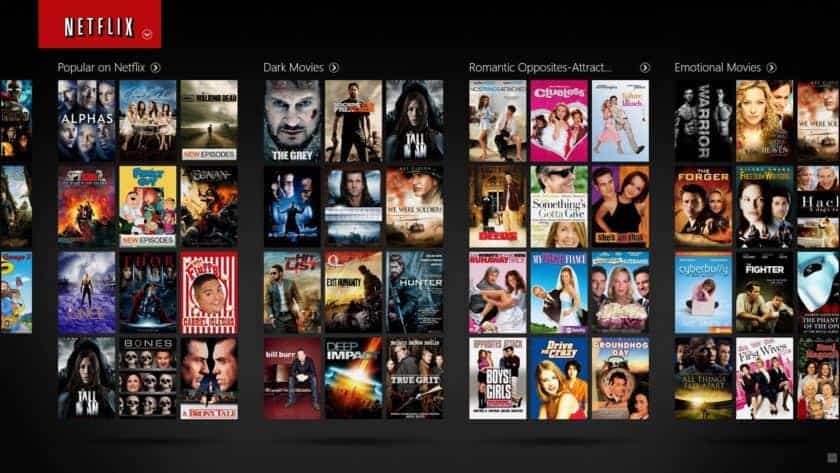
Seeing as there are no upfront costs with these options, given that you have a device and an internet connection, the price for these services aren’t too bad. For Freeview Plus, you’ll have to purchase a Freeview Plus box that retails at about $150.There are no additional subscription fees, yet you’ll have less variety than Netflix. Chromecast retails at $69 from Google’s online store, which is for the plugin only. This isn’t too pricey, and the only additional fee you’re paying is your monthly internet bill or subscription fees if you have them. The Apple TV is slightly more, at $299 for a 32GB box, and $399 for 64GB. It’s definitely more expensive, and you do have to pay for additional subscriptions and movies etc. but its storage capabilities and additional features make it a worthy investment if you already use a lot of apps. For Bluetooth and WiFi speakers, a small but powerful 360 sound speaker retails at around $200-$400 depending on brand and capabilities. Expensive, but worth it especially if you are travelling as they’re so compact and have a good battery life, and the sound is generally very good. For Bluetooth party speakers, they get a bit more expensive, from $500 up but again, the sound is good, and the ease of having no cords and being able to play directly from your phone is handy. The only setback is the need for a Bluetooth or WiFi connection. Like most of these entertainment systems, there are a few requirements.
So I have all the gadgets, how do I get them to work?
We’ve all been there: coming home with a brand new gadget only to find out it’s incompatible with something or other. And we mean to return it… but it ends up lying around with all the other unused gadgetry. To prevent this from happening, make sure you know about the kind of system requirements needed for each device. Some are trickier than others. Firstly, if you’re planning on doing any streaming from your laptop to your TV and you don’t have Chromecast or Apple TV, get thee to an electronics store and buy an HDMI cord! They’re around $20-$30, but they’re worth their weight in gold. If you’re subscribing to Netflix or Lightbox, all you’ll need is one of these to connect to your TV then you’re away laughing. You can of course just watch straight from your laptop, but sometimes the small screen just doesn’t cut it and an HDMI is essential for this. Another thing that could cause trouble is your internet connection. To use Chromecast, Apple TV, and streaming networks, your internet connection needs to be strong, and you’ll need to have a good amount of monthly data available, especially if you watch a lot of shows or are downloading some of them. If you’re unsure, call your local provider, and if you want to know how much data is best for your household, give Geeks on Wheels a call. If you’re using a Bluetooth device, like a speaker, then you’ll need to have Bluetooth enabled on your phone for instance. All smart phones should have Bluetooth capabilities, but double check in your instruction booklet (if you still have it) or call your local Geeks to point you in the right direction. There’s no point getting a flashy new speaker system if you can’t actually play anything on it! Bluetooth doesn’t require WiFi, which is handy, but you do need to be in reasonably close proximity for the connection to work. To make the most of Apple TV, using other Apple devices like iPads and iPhones is the way to go. Chromecast is slightly more accessible for those who aren’t Apple fans already as it works through your Google cloud account rather than an Apple account which not everyone has and it’s about a quarter of the cost of Apple TV. If you want either of these, your TV needs to have an HDMI or USB input. And if you are using Chromecast or Apple TV, you do need to have an account with either of them, which is easy to set up and needs to be done online. Having up to date devices will solve any issues involving connections – for instance, your Apple device will need to be running at least iOS7 to connect properly to Apple TV. For Chromecast, you’ll need to enable the Chromecast option in the apps that you want to connect with. For the most part, however, most of these set ups are really user-friendly and self-explanatory. If you have all the basic system requirements you should be good to go. If you do encounter sudden problems and you’ve got no idea why not give Geeks on Wheels a shout on 0800 4 A GEEK and they’ll be able to sort you out.