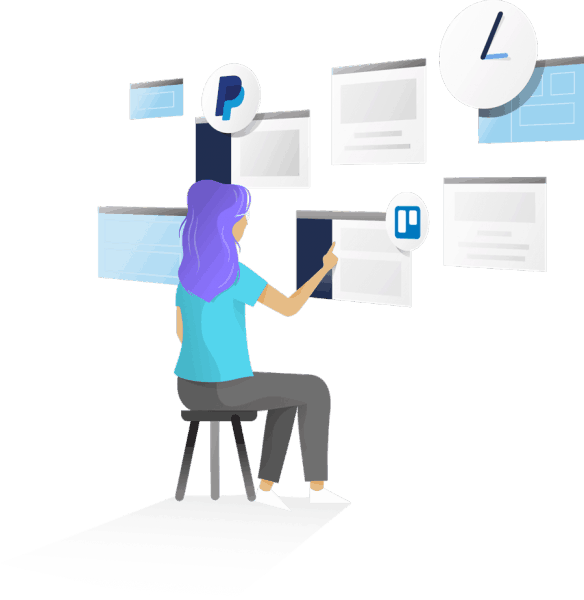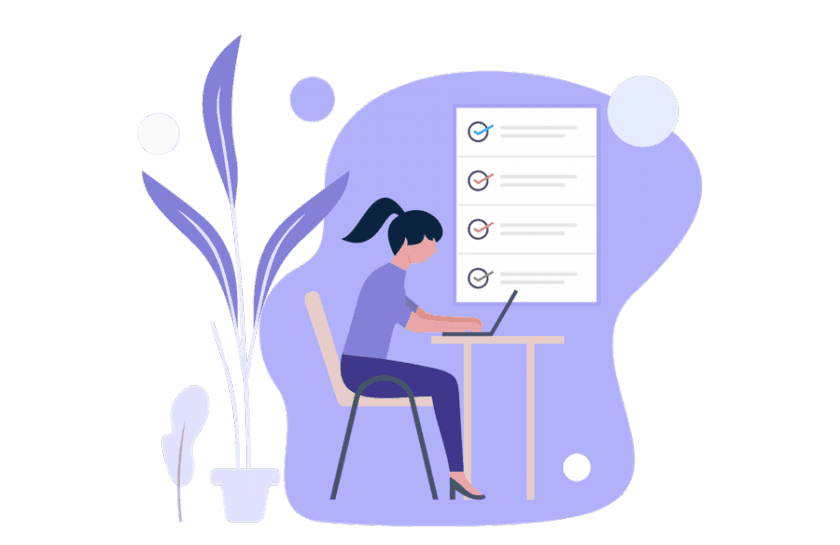How to Get Your Mac Ready for MacOS Catalina
Ensuring that your Mac is ready for macOS Catalina is the best way to make sure you can do the upgrade without any surprises.
The new macOS is here! macOS 10.15 Catalina, the successor to macOS 10.14 Mojave was released on the 7th October 2019 and is completely free to download and install from the Mac App Store. However, due to some teething issues we highly recommend taking some necessary precautions before you update, just to make sure things go as smoothly as possible. As always, our technicians are ready to help, should you require assistance.
Step 1 – Do Your Research
Firstly, you will need to figure out if your Mac is compatible with macOS Catalina. You can follow this link here or call one of our team to find out. Catalina has a lot of minor and major enhancements for your computer such as no support for 32-bit applications and significant changes to Apple Mail, however you may not like some of the updates, so we would recommend making sure you research what the specific updates are so you can decide if you would like to proceed with the upgrade.
Step 2 – Free Up Space
macOS Catalina needs at least a few gigabytes of free space in order to download to your Mac. Most people may have the space for the download free but will also need extra disk space for the new operating system, and this can sometimes be taken up by existing applications such as Time machine and iCloud. It may be necessary for you to disconnect these functions prior to updating and then reconnect them once you have updated your computer. If this sounds daunting or for more information you can head here to check your disk space or call one of our helpful technicians for help or you can book an appointment on 0800 424 335.
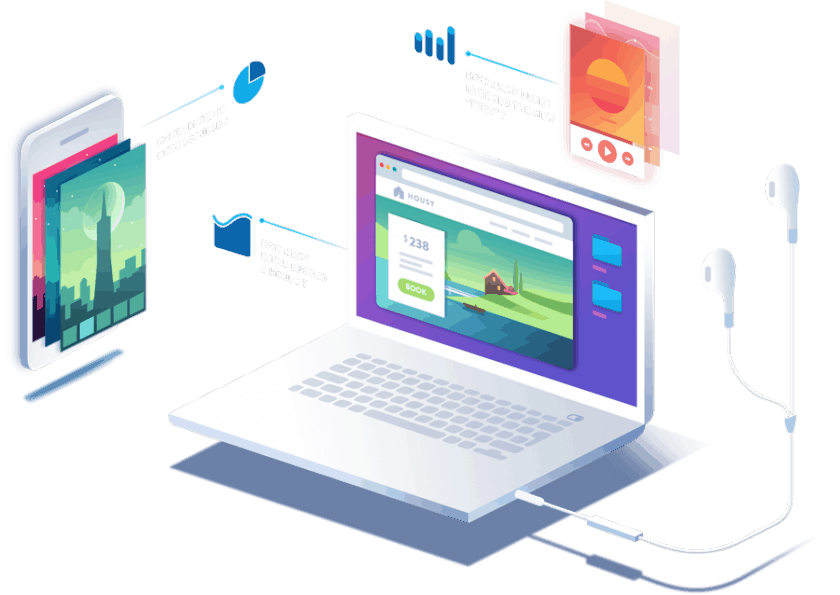
Step 3 – Back Up Your Mac
Making sure your Mac is backed up is always best practice, but it’s especially important that you do this before you upgrade. Time Machine is a tool, built into macOS and it is the best way to back up your Mac and get your Mac ready for macOS Catalina. This is something you can do yourself quite simply but if you do get stuck you can either use our free chat on our website or give us a call directly and one of our experienced technicians can talk you through how to back up your Mac.
Step 4 – Passwords
Write down / remember all your passwords. If you are missing a password or are not sure you can always check your passwords in your Keychain which is a digital vault that stores your passwords for you on your Mac. You can access the Keychain directly through a spotlight search or from the Utilities folder under Lauchpad. You can make sure that you are totally ready for macOS Catalina by having all your different passwords ready to go should you need them when the upgrade has finished as you may need to re-setup some programs
IF YOU ARE AT ALL UNSURE AND WOULD LIKE ASSISTANCE BOOK A GEEK TODAY – BOOK NOW
Follow us on Social Media